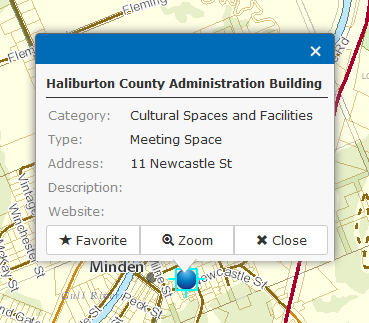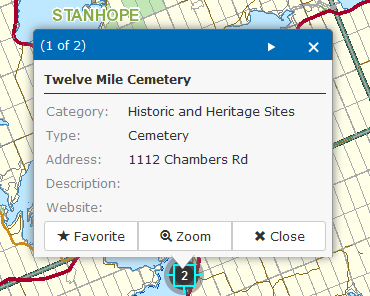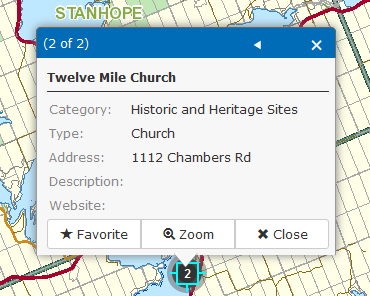Identify Features
Map layers can be identified easily and quickly in the map.
- First, ensure that the desired feature(s) are turned ON in the map. Refer to the section for "Turning Map Layers On and Off" and then proceed with the step below.
There are two methods used to identify information about specific features in the map:
- Click directly on the feature in the map.
OR
- Click on the text of the desired feature in the TOC.

For both methods:
- The attributes (information) of the feature(s) will appear in a pop up window.
- If an individual feature is selected, the pop up window will appear with the information pertaining to the selected feature as shown in the image below.
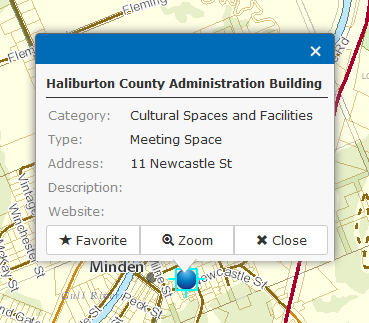
- If a multi-part features is selected, which contains multiple features in the same geographic location or area, the pop up window as shown in the images below, will display the number of features selected (shown to the left of the blue banner) and an arrow (shown to the right of the blue banner) that allows you to navigate to the next selected feature.
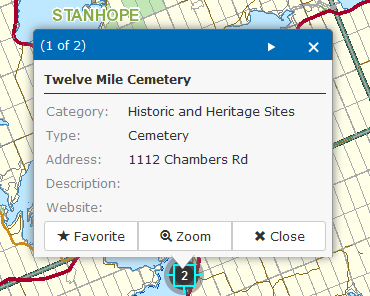
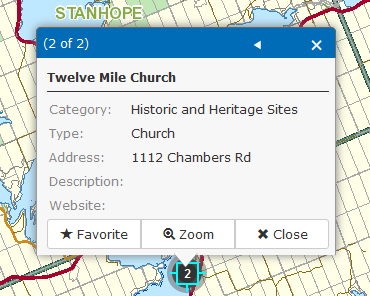
Optional Actions:
- To Close:
- You can close the pop up window for the selected feature by selecting the "Close" button.
- To Zoom:
- You can zoom to the selected feature by selecting the "Zoom" button.
- To add as Favorite:
- You can add a selected feature as a favorite, by selecting the "Favorite" button.
- To learn more about how to remove or locate a saved favorite, refer to the "Favorites" tool section.
To search for a specific feature, refer to the "Index - Find Features" section