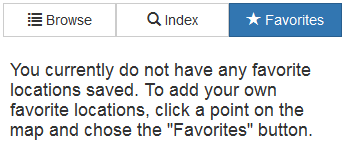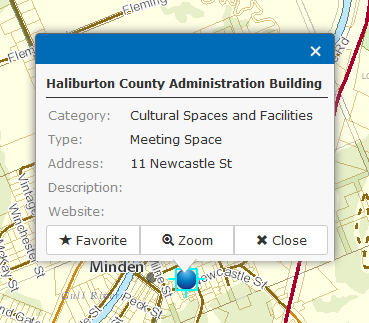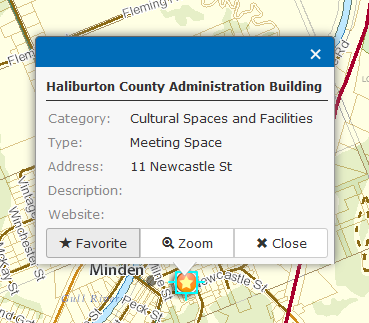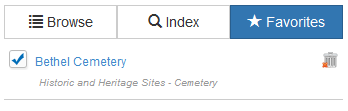Favorites Tool
This tool allows you to locate features that have been saved as a favorite location in the map. By saving a location as a favorite, you can refer back to the location at any time during use of the Tourism application.
Note: From the "Favorites" tool shown in the image below, the text message will appear only if all features previously saved as favorites were removed from the tool, or there are no favorites saved.
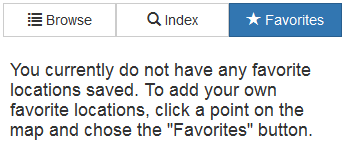
To use this tool:
- Once the feature(s) is shown on the map, click directly on the feature in the map. A pop up window will appear with the information pertaining to the selected feature as shown in the image below.
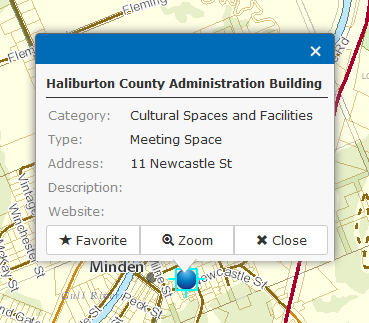
- Select the "Favorite" button in the available pop up window. The feature will be saved in the Favorites Tool, and will appear in the map as shown in the image below. You will notice a star symbol identifying the feature as a saved location.
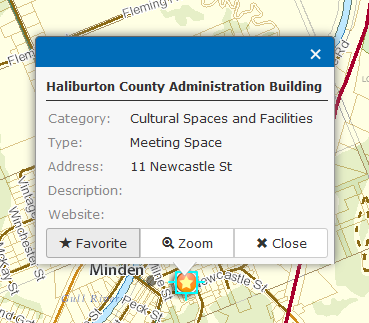
- Select the "Favorites" button from the Favorites Tool to view the saved location. The saved location will appear as shown in the image below.
Saved in Favorites Tool
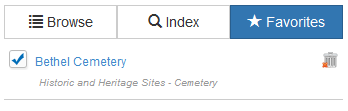
Optional Actions:
- To Delete a favorite location from the map, select the "Favorites" button located in the Favorites tool, select the delete button to the right as shown in the image above.
- To Zoom to a favorite location in the map, select the "Favorites" button located in the Favorites tool, and select the feature name.
- To Turn a Favorite location ON or OFF in the map, select the check mark box beside the feature name in the Favorites tool. The Star symbol identifying the feature as a favorite, will be added to or removed from the map based on the selection.