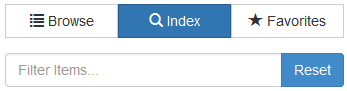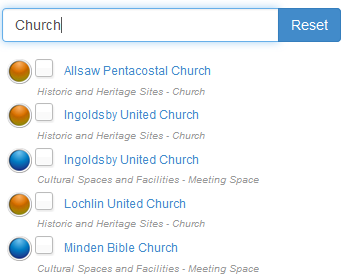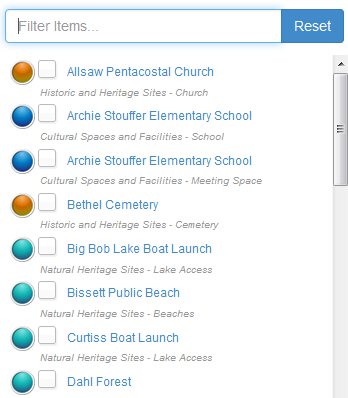Index - Find Features Tool
This tool allows you to search for specific feature(s) so that you can display and identify information about the feature(s) in the map.
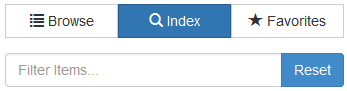
To use this tool:
- Select the "Index" button, and enter the name for the feature of interest in "Filter Items.." text box as shown in the image below.
Note: some Internet browsers do not display the "Filter Items" text in the text box as shown in the above image.
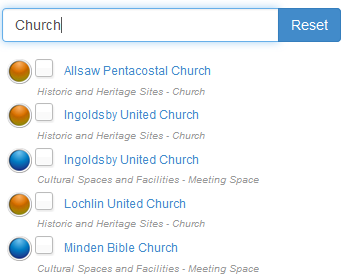
- From the available list of features, click on the text for the feature name of interest. This will automatically zoom to the selected feature in the map and display a pop up window with the information pertaining to the selected feature.
OR
- From the available list of features in the index list shown in the image below, select the check mark box beside the feature(s) of interest to turn the feature(s) ON or OFF in the map.
- Proceed by selecting the desired feature in the map, then click on the "Zoom" button to zoom to selected feature
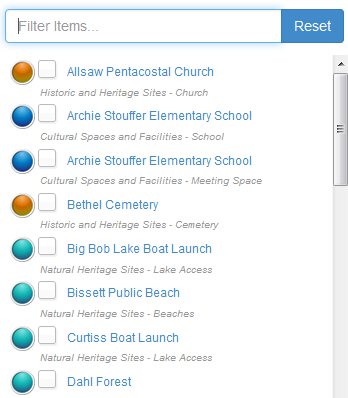
Optional Action:
- To Clear Features:
- You can reset the description entered in the "Filter Items.." text box, as well as the selected features in the map at any time by selecting the "Reset" button. For more detailed information about clearing features in the map, refer to the "Clear Features" section.
To add a specific feature as a favorite location, refer to the "Favorites" section.