Local Directions
This tool allows you to obtain directions from outside the County to a location within the County of Haliburton.
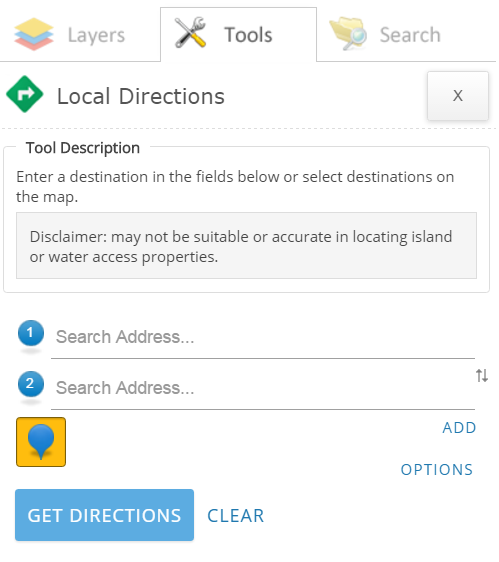
To use this tool:
- Enter the street address and City (11 Newcastle St, MINDEN HILLS) in the first field provided to highlight the destination on the map or zoom into the location and select it on the map.
Note: matches based on the information entered will appear in the drop down menu for selection.
- Enter the street address and City in the second field provided to highlight the destination on the map or zoom into the location and select it on the map.
- Directions will automatically be found and listed in the panel to the left upon entry of the second destination.
Optional Actions:
- To Chance Distance Units:
- Select the "OPTIONS" button
- Choose KM (Kilometers) or MI (Miles)
- Select the Close button when done.
- To Add Additional Destinations:
- Select the "ADD" button to add another destination (destination # 3 for example).
- Enter the street address and City in the field provided to highlight the destination on the map or zoom into the location and select it on the map.
- The new destination will be inserted into the list of directions and displayed on the map.
- To Switch Order of Destinations:
- Hover the mouse over the destination text box (destination # 1 for example). Notice the dotted (three) lines highlited in red in the image below.
- Click and hold the mouse button on the dotted lines and drag it down below destination # 2 (see images below)
Before
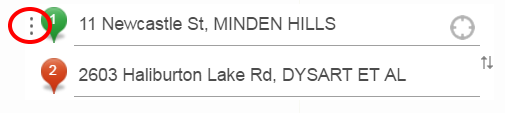
After
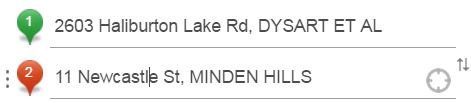
- Alternatively, select the up/down arrow to the right of the text box to move the destinations. (applicable if only two destinations)
- To Remove a Destination (only applicable if more than two desintations):
- Hover the mouse over the destination text box (destination # 1 for example).
- A small x will appear to the right of text box. Select the x to remove the destination.
- To Move a Destination to a different Location (using the map)
- Hover the mouse over the destination icon in the map (destination # 1 for example).
- Follow the directions beside the mouse cursor to move the location to a new desintation in the map. The directions are recalculated automatically.
- To Print Directions:
- Select the "Print" Icon
- A new browser window will appear with a map and directions.
- Select the "Print" button in the top right of this window
- In the print window, select the "Print" button to print the map.
- Select the "Close" button to close the map and directions.
- To Clear All Destinations:
- Select the "Clear" button to clear all desintations in the map.