Draw Tool
This tool allows you to draw various shapes and text on the map.
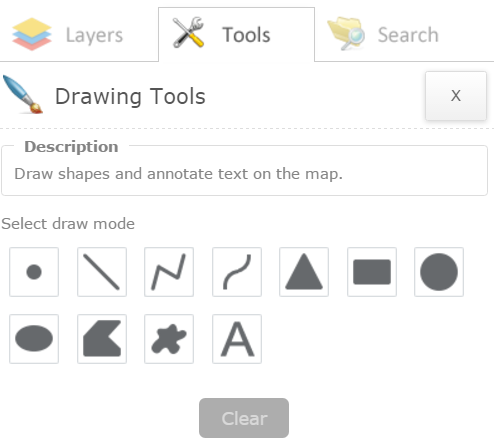
To use this tool:
- Select one of the draw tools/modes available (available draw tools: point, line, polyline, freehand polyline, triangle, rectangle, circle, ellipse, polygon, freehand polygon and text).
Note: relevant customization tools appear based on the draw tool selected. See image below as an example.
- For each draw tool/mode, with exception to the Text tool, there are symbols available to choose from. Choose from one of the available symbols or use the customization tools to make custom shapes or text.
- Follow the instructions beside the mouse cursor on the map to draw a shape or text.
Note: each time the user wishes to draw another feature using the same draw tool/mode, it must be reselected.
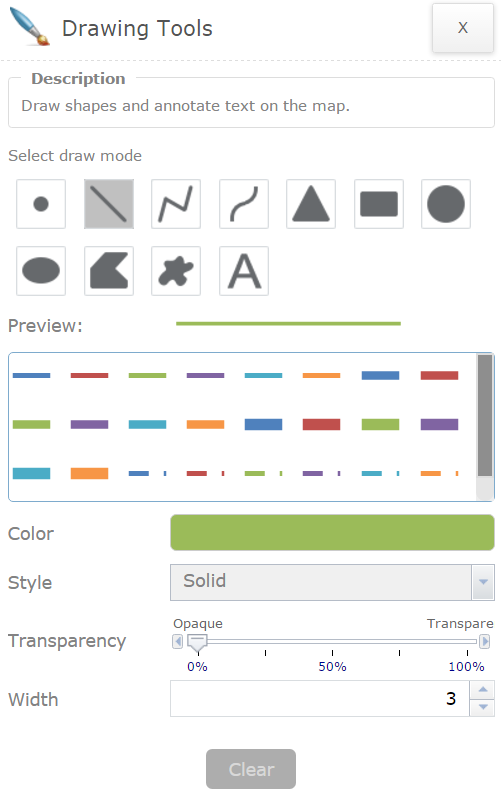
Optional Action:
- To Clear:
- When you close the tool (selecting the X button at the top right of the tool), the drawings will disappear from the map. However, the drawings are not cleared until the "Clear" button is selected.
- Clear selected feature(s) by selecting the "Clear" button