Address Search
This tool allows you to search for a property by street address.
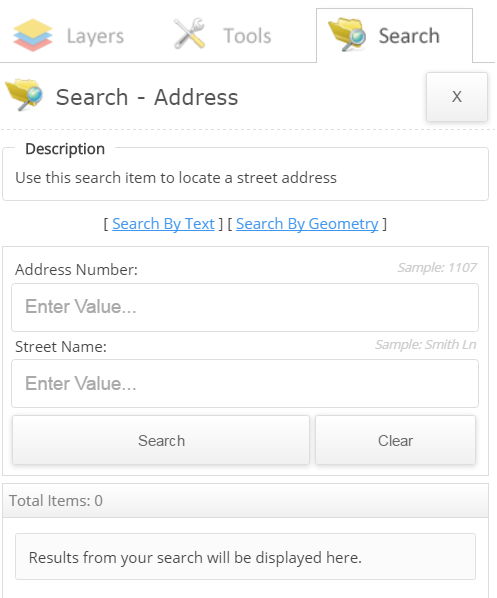
To use this tool:
- There are two selection methods used to search for an address: select the "Search By Text" link or the "Search by Geometry" link.
- Search By Text - Enter the Address Number (i.e. 11) in the "Address Number" field.
- Enter the Street Name (i.e. Newcastle St) in the "Street Name" field.
- Select the "Search" button.
- Select the Street Address description (i.e. 11 Newcastle St) in the "Results" section (beside the symbol highlighted in red).
OR
- Search by Geometry - Select one of the geometry tools (it is recommended to use the point tool for optimal results.(available tools: point, line, polyline, rectangle and circle)).
- Follow the instructions beside the mouse cursor in the map. This will highlight and display the Street Address information for the property in the "Results" section.
Note: the geometry tool is unselected once the intitial feature is selected in the map. Select the geometry tool again to select another property in the map.
For both search methods:
- The result(s) will be shown in the "Results" section.
- The result(s) are also displayed in the "Attributes" (information) pop up window by clicking on the selected property in the map.
Optional Actions:
- To Zoom/Zoom All:
- You can zoom to the selected property by selecting the highlighted feature on the map and selecting the "Zoom" button located in the "Attributes" (Information) pop up window.
- To view all address results in the map extent, click the "Zoom To All" link located in the "Results" section.
- To Export Results:
- If you wish to export the selected result to an Excel document in CSV format, click the "Export" button in the "Attributes" (information) pop up window.
- To export all results, select the "Export All" button located in the "Results" section.
- Save the file locally to your computer.
- To Clear:
- Clear the selected result(s) by selecting the "Clear" button.
- When the Search tool is closed (selecting the X button at the top right of the tool), the selected features will disappear from the map. However, the selected features are not cleared until the "Clear" button is selected.